Enabling Windows PowerShell v2.0 Windows Server 2012 R2
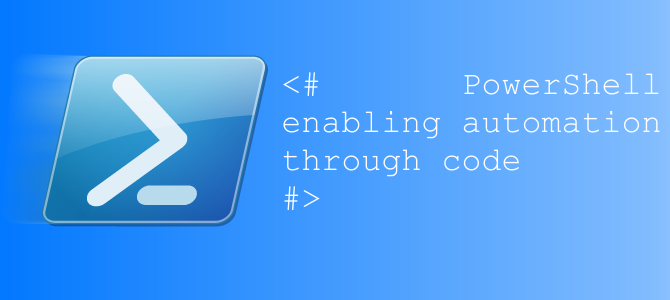
In this Post I will go through the steps of Installing PowerShell V 2.0 on windows Server 2012 R2.
The following prerequisites needs to be configured before installing PowerShell V 2.0.
On Windows Server 2012 R2 and Windows Server 2012
Use the following procedures to add the Windows PowerShell 2.0 Engine and Microsoft .NET Framework 3.5 features. The Windows PowerShell 2.0 Engine requires Microsoft .NET Framework 2.0.50727 at a minimum. This requirement is fulfilled by Microsoft .NET Framework 3.5.
To add the .NET Framework 3.5 feature
In Server Manager, from the Manage menu, select Add Roles and Features.
Or in Server Manager, click All Servers, right-click a server name, and then select Add Roles and Features.
On the Installation Type page, select Role-based or feature-based installation.
On the Features page, expand the .NET 3.5 Framework Features node and select .NET Framework 3.5 (includes .NET 2.0 and 3.0).
The other options under that node are not required for the Windows PowerShell 2.0 Engine.
To add the Windows PowerShell 2.0 Engine feature
In Server Manager, from the Manage menu, select Add Roles and Features.
Or Server Manager, click All Servers, right-click a server name, and then select Add Roles and Features.
On the Installation Type page, select Role-based or feature-based installation.
On the Features page, expand the Windows PowerShell (Installed) node and select Windows PowerShell 2.0 Engine.
For information about starting the Windows PowerShell 2.0 Engine, see Starting the Windows PowerShell 2.0 Engine.

Lets have a look at enabling PowerShell v2.0 using PowerShell 🙂 .
Run PowerShell as Administrator and type the below cmdlets.
|
1 |
Install-WindowsFeature Powershell-V2 |
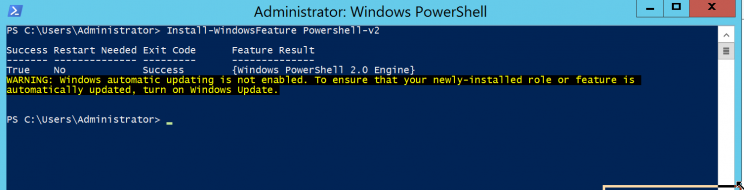
#ThatLazyAdmin

