Last updated on Apr 1, 2020
How to run Multiple Copies of Microsoft Teams if you are part of multiple tenants
In this short post we go through the process of how you can run Multiple instances of Microsoft Teams. This is especially useful is you are working with multiple customers.
To gets started install Microsoft Edge Browser, Login to the additional tenant that you are part of.

Launch Microsoft Teams in the Bowser, click on use the web app instead.

Once Teams Web App is running, click on the settings tab on Edge Browser > … , the click on Apps > Install Microsoft Teams.

A pop up will come up asking to Install Teams App, Click on Install.

You now have another additional Microsoft Teams app running on your Machine.
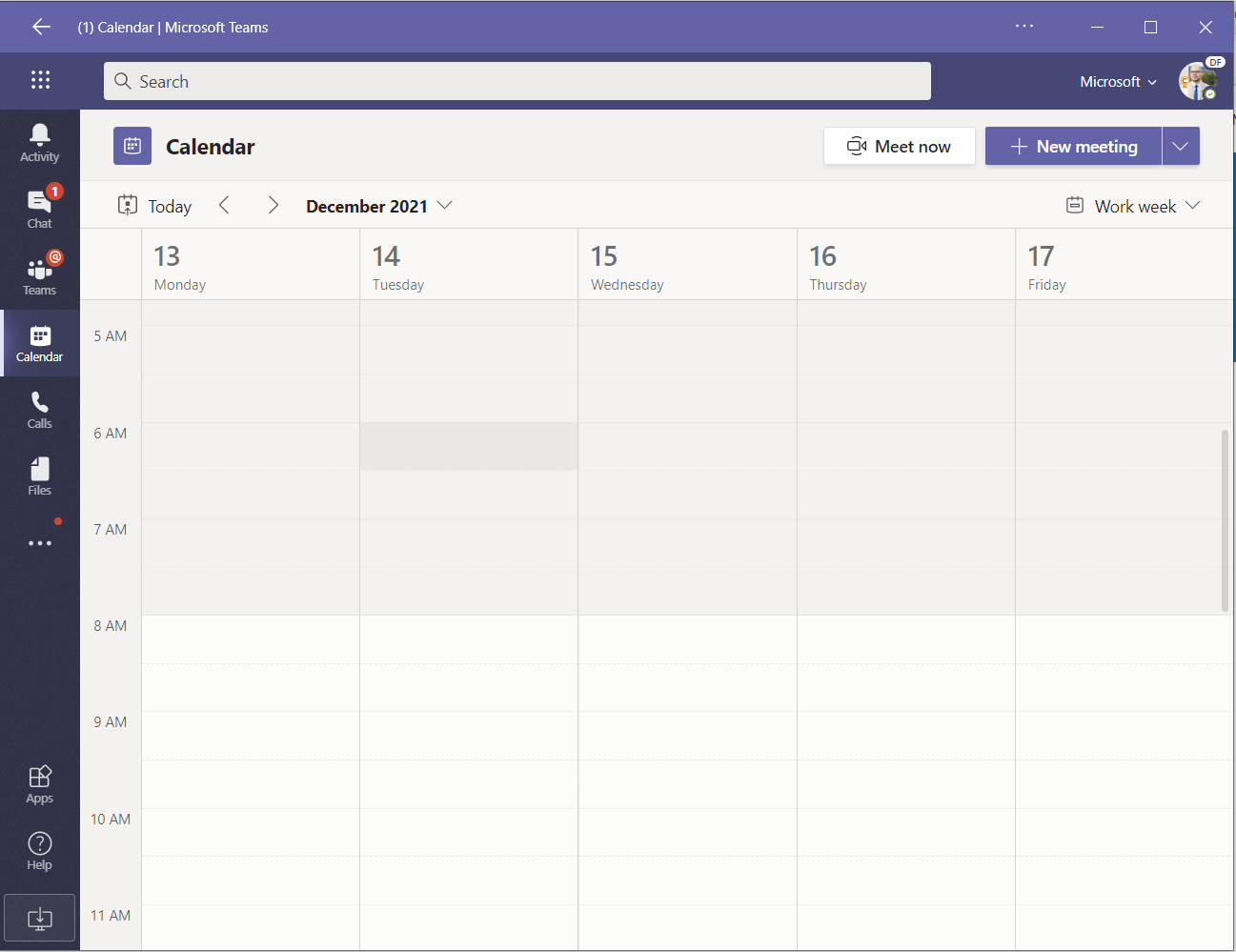
Multiple copies or Teams running, on my machine in a very quick and easy way.

This is a very quick and easy to to run multiple copies of Teams on your machine if you are part of multiple tenants and find it hard to navigate through the multiple tenants you have been added to.
Hope this helps some guys out there ?.
Happy sharing


Great news indeed, I am very keen to do this. I don’t have the ‘Apps’ option visible in my Edge settings though?
Thanks, LazyAdmin
I have tried this on ‘Edge for Mac’ but it switches both Apps to whichever account I am currently logged into. Do you know of a way to prevent this and retain separate tenants in each App?
Thank you for this. We have been using it successfully. I have a question. our guest has both instances running and can chat and access files; however, if I send the guest a link to a a file via email they are unable to click and open it. If I give them the site/channel/folder path they can find it. What do we have to do to allow a guest to our tenant to open a link?