Configure Exchange 2010 Client Access Name Space.
In this post, I will look at how to configure the internal and external name spaces for the client access service in Exchange 2010.
To get started with the configuration we need to make sure of the name space design once this has been decided on then the following cmdlet can be used to configure each of the client access services.
Firstly, we will run the following cmdlet to get the current configuration of the environment.
|
1 |
Get-ActiveSyncVirtualDirectory | Select Name,InternalUrl,ExternalUrl |
|
1 |
Get-OwaVirtualDirectory | Select Name,InternalUrl,ExternalUrl |
|
1 |
Get-OABVirtualDirectory | Select Name,InternalUrl,ExternalUrl |
|
1 |
Get-WebServicesVirtualDirectory |Select Name,InternalUrl,ExternalUrl |

As we can see, the URL’s are all default and does the meet the name space requirements for the organization.
The organization requires that a single name space be used called: outlook.thatcloudlab.com
To modify all the services to meet this requirement, the following cmdlets can be used.
The following example configures the ExternalURL property for Exchange ActiveSync virtual directory.
|
1 2 3 4 |
Set-ActivesyncVirtualDirectory -Identity "TCLEXCAS01\Microsoft-Server-ActiveSync (Default Web Site)" -ExternalURL Https://outlook.thatcloudlab.com/Microsoft-Server-Activesync -InternalUrl Https://outlook.thatcloudlab.com/Microsoft-Server-Activesync -BasicAuthEnabled $True |

|
1 |
Get-ActiveSyncVirtualDirectory |Select Name,ExternalUrl,InternalUrl |

The following example configures the ExternalURL property for the Outlook Web App virtual directory.
|
1 2 3 4 |
Set-OwaVirtualDirectory -Identity "TCLEXCAS01\OWA (Default Web Site)" -ExternalURL <a href="Https://outlook.thatcloudlab.com/OWA">Https://outlook.thatcloudlab.com/OWA</a> -InternalUrl Https://outlook.thatcloudlab.com/OWA -FormsAuthentication $True -BasicAuthentication $True |


|
1 |
Get-OwaVirtualDirectory |Select Name,ExternalUrl,InternalUrl |fl |

The following example configures the ExternalURL property for the Outlook Address Book virtual directory.
|
1 2 |
Set-OABVirtualDirectory -Identity "TCLEXCAS01\oab (Default Web Site)" -ExternalUrl <a href="https://outlook.thatcloudlab.com/oab">https://outlook.thatcloudlab.com/oab</a> -InternalUrl https://outlook.thatcloudlab.com/oab |

|
1 |
Get-OABVirtualDirectory |Select Name,ExternalUrl,InternalUrl |fl |

The following example configures the ExternalURL property for the Exchange Web Services virtual directory.
|
1 2 3 |
Set-WebServicesVirtualDirectory -Identity "TCLEXCAS01\EWS (Default Web Site)" -ExternalUrl <a href="https://outlook.thatcloudlab.com/ews/exchange.asmx">https://outlook.thatcloudlab.com/ews/exchange.asmx</a> -InternalUrl https://outlook.thatcloudlab.com/ews/exchange.asmx |

|
1 |
Get-WebServicesVirtualDirectory |Select Name,ExternalUrl,InternalUrl |fl |

The following example configures the ExternalURL property for the Outlook Anywhere virtual directory.
|
1 2 |
Enable-Outlookanywhere -IISAuthenticationMethods NTLM -SSlOffloading:$false -ClientAuthenticationMethod:Basic -ExternalHostname:outlook.thatcloudlab.com |


To sum it all up, in this post we have configured the Internal and External Url’s for the client access services in Exchange 2010. Here is the List of cmdlets which was used again.
|
1 2 3 |
Set-ActivesyncVirtualDirectory -Identity "TCLEXCAS01\Microsoft-Server-ActiveSync (Default Web Site)" -ExternalURL Https://outlook.thatcloudlab.com/Microsoft-Server-Activesync -InternalUrl Https://outlook.thatcloudlab.com/Microsoft-Server-Activesync -BasicAuthEnabled $True |
|
1 2 |
Set-OwaVirtualDirectory -Identity "TCLEXCAS01\OWA (Default Web Site)" -ExternalURL <a href="Https://outlook.thatcloudlab.com/OWA">Https://outlook.thatcloudlab.com/OWA</a> -InternalUrl Https://outlook.thatcloudlab.com/OWA -FormsAuthentication $True -BasicAuthentication $True |
|
1 2 |
Set-OABVirtualDirectory -Identity "TCLEXCAS01\oab (Default Web Site)" -ExternalUrl <a href="https://outlook.thatcloudlab.com/oab">https://outlook.thatcloudlab.com/oab</a> -InternalUrl https://outlook.thatcloudlab.com/oab |
|
1 2 |
Set-WebServicesVirtualDirectory -Identity "TCLEXCAS01\EWS (Default Web Site)" -ExternalUrl <a href="https://outlook.thatcloudlab.com/ews/exchange.asmx">https://outlook.thatcloudlab.com/ews/exchange.asmx</a> -InternalUrl https://outlook.thatcloudlab.com/ews/exchange.asmx |
|
1 2 |
Set-WebServicesVirtualDirectory -Identity "TCLEXCAS01\EWS (Default Web Site)" -ExternalUrl <a href="https://outlook.thatcloudlab.com/ews/exchange.asmx">https://outlook.thatcloudlab.com/ews/exchange.asmx</a> -InternalUrl https://outlook.thatcloudlab.com/ews/exchange.asmx |
|
1 2 |
Enable-Outlookanywhere -IISAuthenticationMethods NTLM -SSlOffloading:$false -ClientAuthenticationMethod:Basic -ExternalHostname:outlook.thatcloudlab.com |
To quickly verify that we can access OWA with the new Internal and External URL that we have set.
https://outlook.thatcloudlab.com/owa

#ThatLazyAdmin

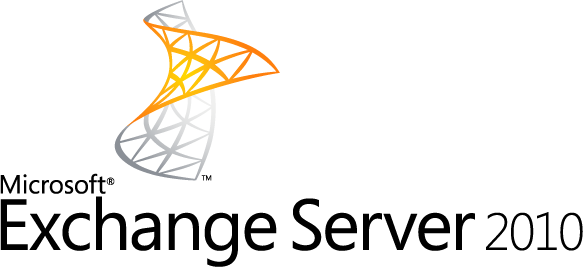
Are these only information sharing, or can the services be rendered via team view? If yes, is it available acrossthe globe ?
Soniah@webmail.co.za