Error Connecting to Exchange Online PowerShell with MFA enabled.
When you try to connect to Exchange Online using PowerShell you receive the following error.

The Cause for this is:
This issue occurs if either an internal firewall or the Windows Remote Management service has not been started.
Solution is:
To resolve this issue, check whether the Windows Remote Management service is installed and has started. To do this, follow these steps:
- Do one of the following:
- In Windows 8, press the Windows logo key+R to open the Run dialog box, type services.msc, and then press Enter.
- In Windows 7 or Windows Vista, click Start, type services.msc in the Start search field, and then press Enter.
- In Windows XP, click Start, click Run, type services.msc, and then press Enter.
- In the Services window, double-click Windows Remote Management.
- Set the startup type to Manual, and then click OK.
- Right-click the service, and then click Start.
- Let the service start.Note If the service was already started but it’s not responding, you may have to click Restart.
- Try to connect to Exchange Online again.
However, the solution on top does work for all, so I went and did some more digging and found the below on a Microsoft Forum.
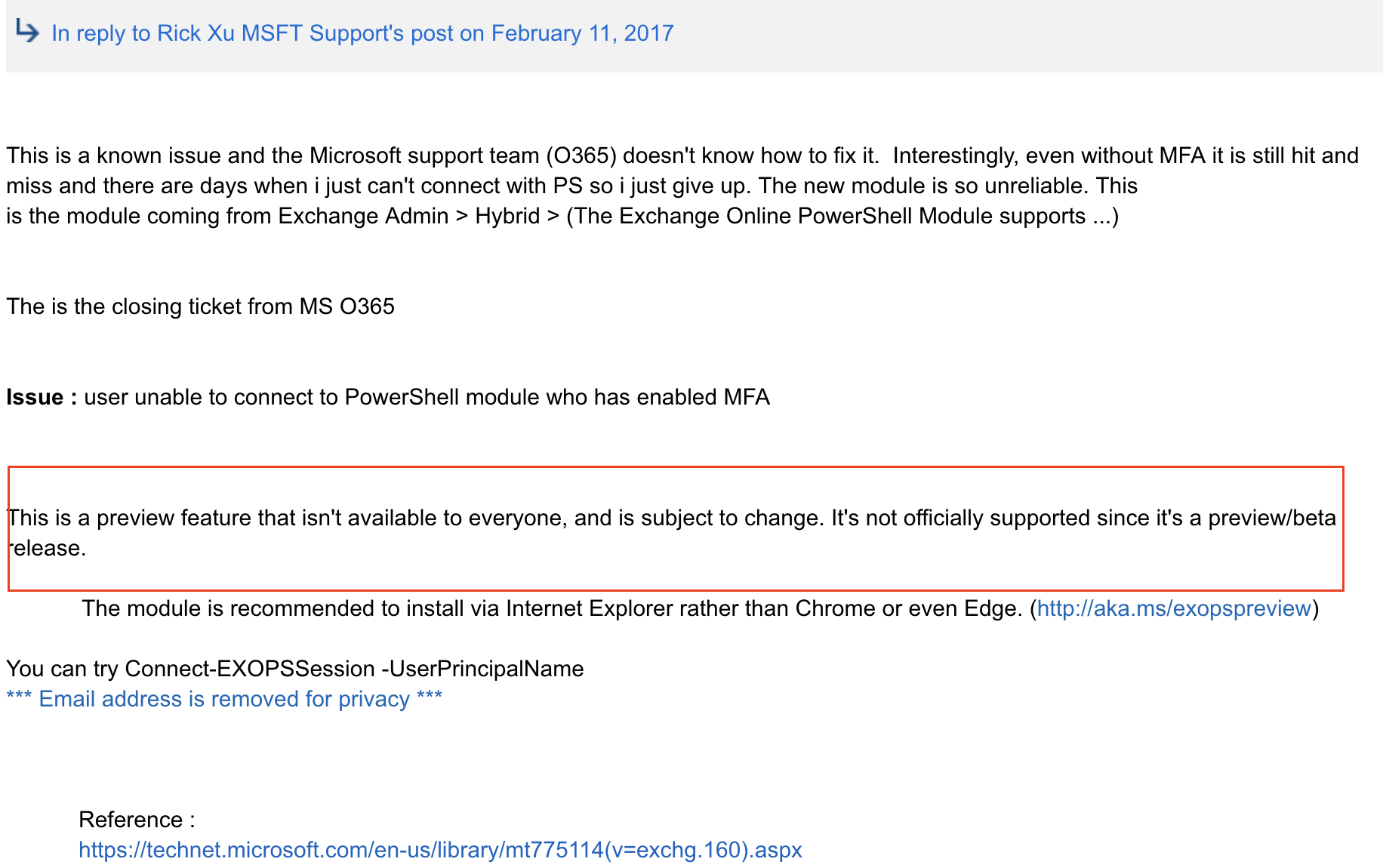
As mentioned above the feature is still in preview and subject to change and is not officially supported since it is a beta.
For everyone facing the same issue I hope there is a permanent fix soon.
#ThatLazyAdmin


Just want to say your article is as surprising.
The clearness in your post is simply excellent and i could suppose you are an expert in this subject.
Fine along with your permission let me to clutch your RSS feed to keep up to date with impending
post. Thanks one million and please carry on the gratifying work.