How to create Azure Availability Set
This post will cover a quick how to for creating an Azure Availability set.
What is an Availability set?
An availability set is a logical grouping of VMs within a datacenter that allows Azure to understand how your application is built to provide for redundancy and availability.
The Azure team recommends that two or more VM’s created and assigned to an availability set to provide high availability and to achieve an 99.95% Azure SLA.
An availability set is composed of two additional groupings which protects against hardware failure and allow for updates to be safely applied. These additional groups is called fault domains and update domains more can be read here: http://thatlazyadmin.com/2017/10/09/azure-fault-update-domains/
To create an availably set, you need to be in the Azure Portal and then click on Resource Groups.
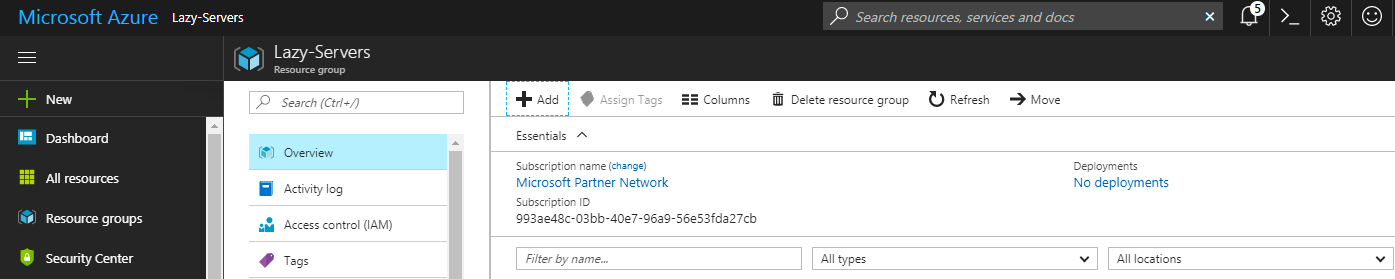
I have selected a pre-configured Resource Group called Lazy-Servers. Click on Add in the properties of the Resource Group and type Availability Set and Select the Microsoft Availably Set.
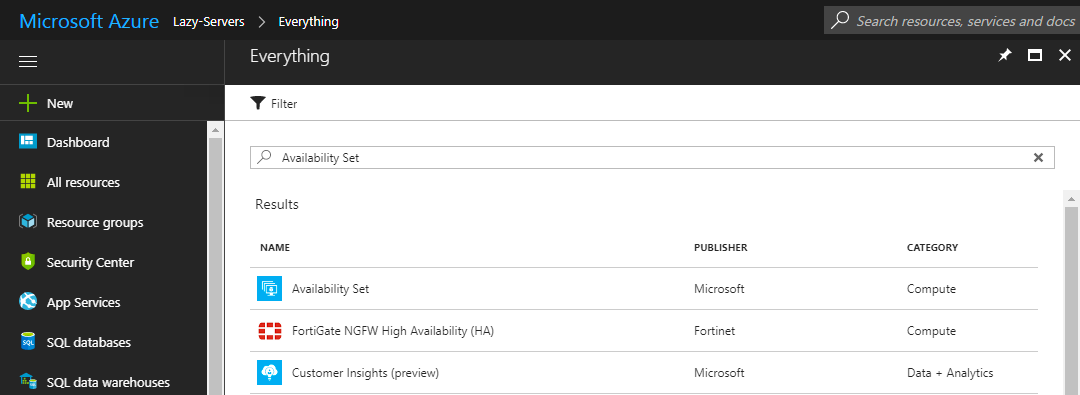
Click on Create at the bottom of the new Availability set.
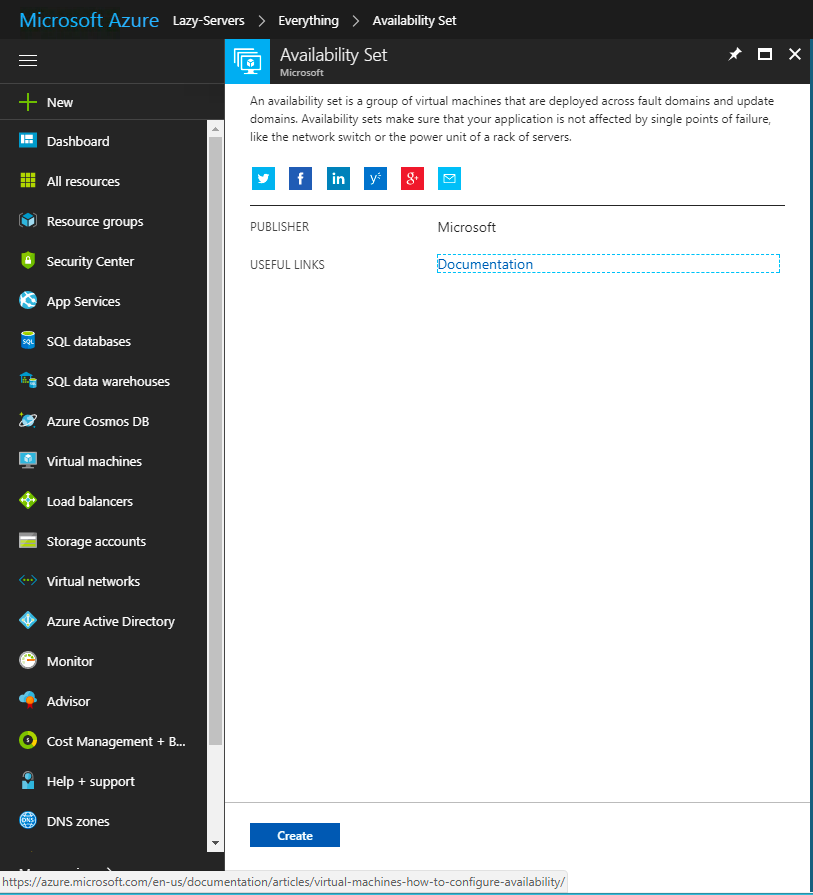
On the next page, you need to provide a Name and resource group for the availability set.
Also note from this screen you can adjust the number of fault and update domains.
Once all the details have been completed, click on create to start the creation of the availability set.
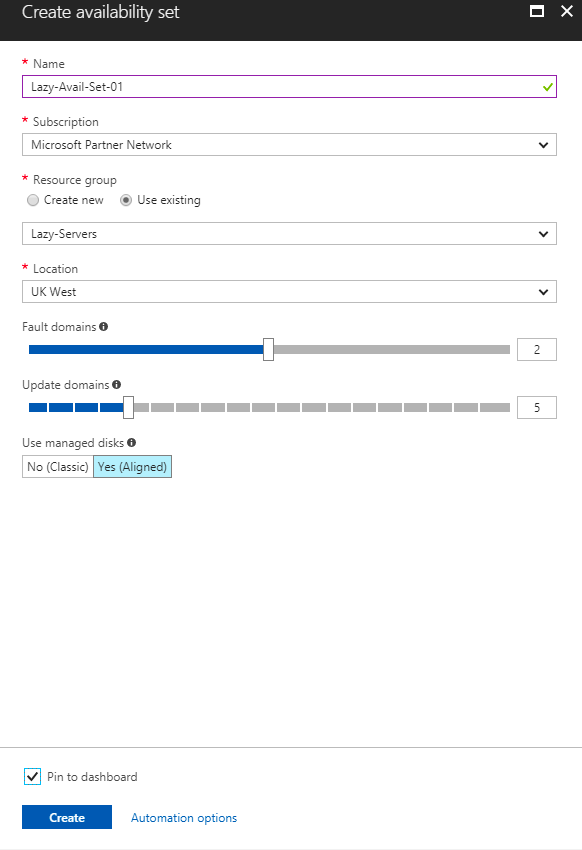
Once the Availability set has been created, you can then click on it and view the properties.
To use the availably group, we need to select the availability group when new VM’s are created.

To use the newly created availability set , we need to create a new VM and then specify it.
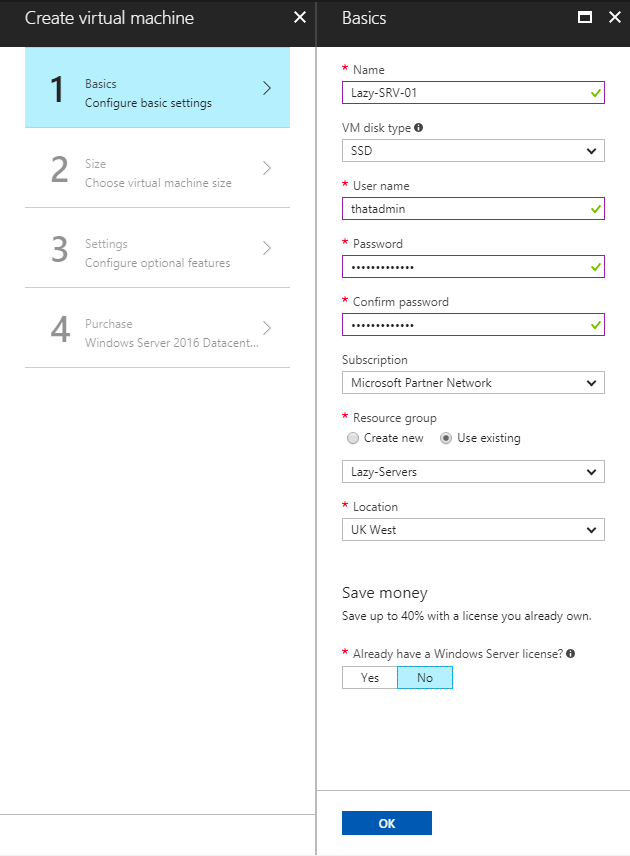
On the settings page when creating a new VM, there is an Option called High availability. This is where we will select the newly created Availability set.
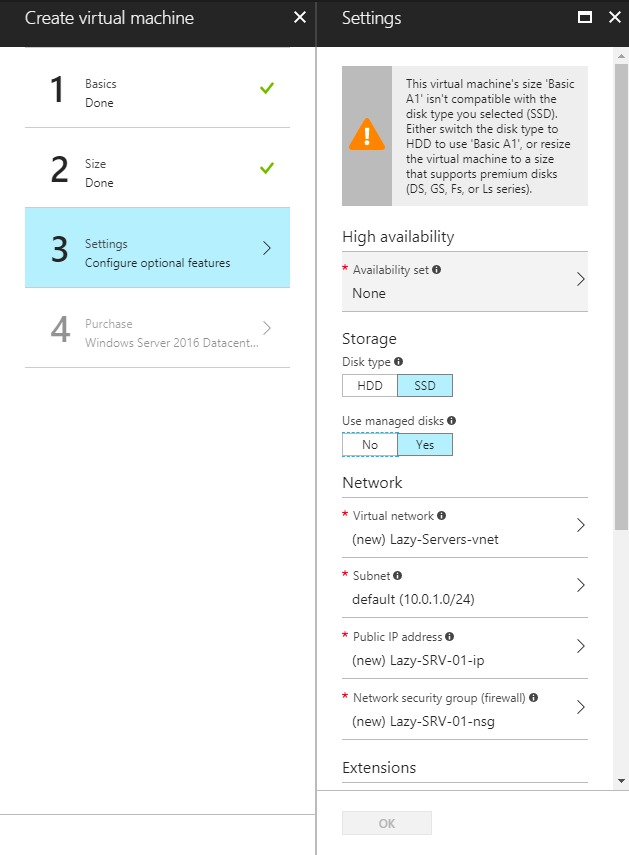
From the list of Availability set, I will select the newly created one and then continue created the new VM.
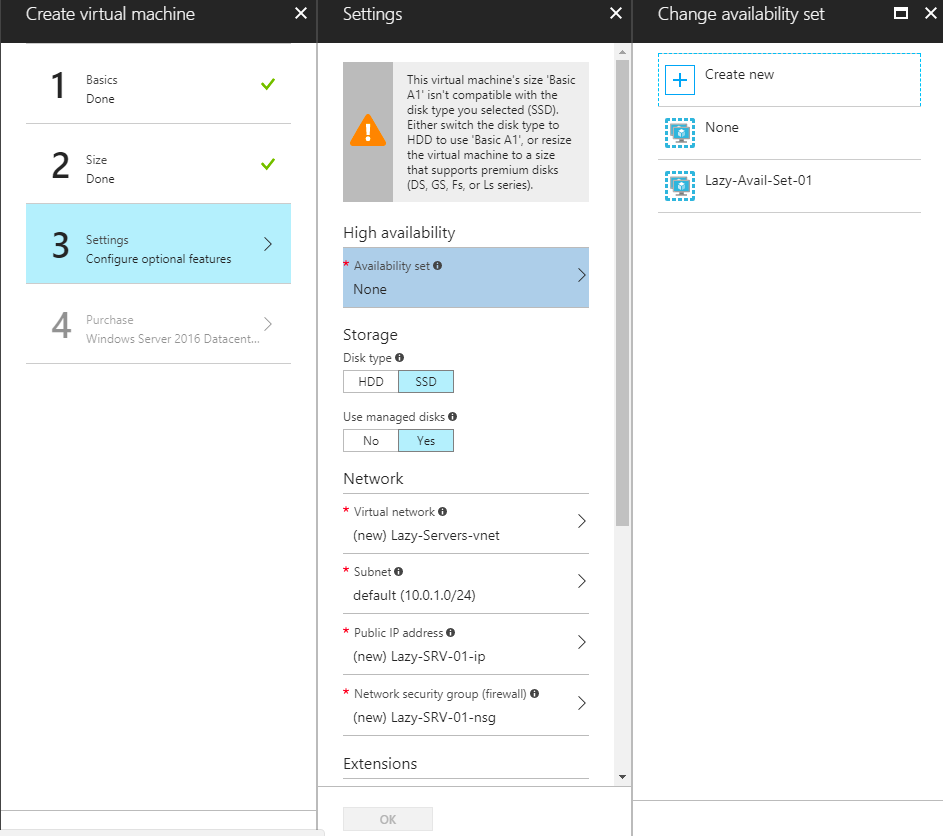
Now that the new VM has been created and the Availability set selected, let’s view the available machines in the availably set now.
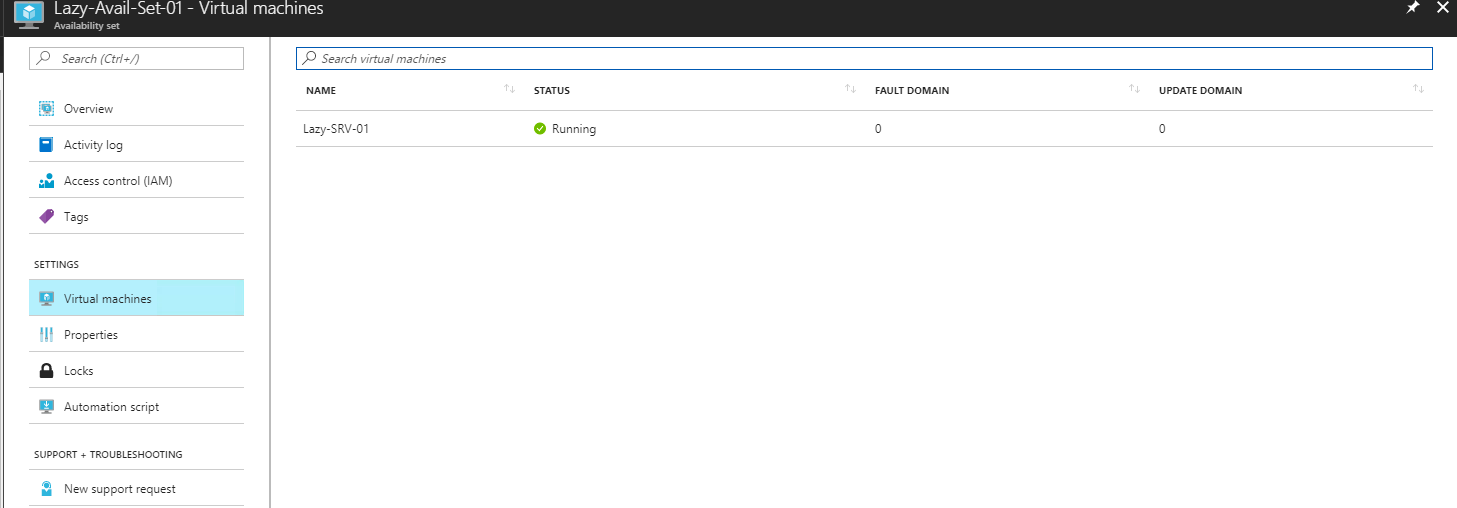
#ThatLazyAdmin


Be First to Comment