Microsoft’s Windows Server Management enabled by Azure Arc brings cutting-edge capabilities to organizations leveraging Windows Server licenses with active Software Assurance or subscription licenses. This blog post will walk you through the core benefits, requirements, and a step-by-step activation guide, both via the Azure Portal.
Why Enable Windows Server Management via Azure Arc?
Enabling Windows Server Management by Azure Arc enhances server management capabilities, including:
- Azure Update Manager: Seamless update assessment and deployment across environments.
- Azure Change Tracking and Inventory: In-depth tracking of changes to software, services, and files.
- Windows Admin Center in Azure for Arc: Hybrid management of machines without VPN or inbound connectivity.
- Remote Support and Network HUD: Advanced troubleshooting and health diagnostics.
- Best Practices Assessment: Automated analysis and recommendations for performance and reliability.
- Azure Site Recovery Configuration: Simplified disaster recovery configuration.
These benefits provide unparalleled visibility, governance, and configuration management for Azure Arc-enabled servers.
Windows Server Management enabled by Azure Arc isn’t just about solving today’s problems—it’s about preparing for tomorrow. Exclusive features like Remote Support and Network HUD available for Windows Server 2025 give organizations a glimpse of what’s next in hybrid IT.
By integrating these modern tools, businesses can ensure they’re not just keeping up with industry standards but staying ahead of them.
Why You Should Enable It Today
This isn’t just another server management tool; it’s a fundamental shift in how you approach IT operations. Windows Server Management enabled by Azure Arc simplifies the complex, reduces operational overhead, and ensures your infrastructure is secure, compliant, and future-ready. Whether you’re managing a handful of servers or thousands, this solution scales with your needs and delivers enterprise-level functionality.
Don’t let your server management tools hold you back. Embrace the power of Azure Arc and take control of your Windows Server environment like never before.
Requirements for Enabling Windows Server Management
Before enabling these benefits, ensure the following:
- Connected Machine Agent: Minimum version 1.38, with 1.46 or higher recommended.
- Operating System: Windows Server 2016 or higher (Standard/Datacenter editions supported).
- Networking: Supported connectivity includes Public Endpoint, Proxy, Azure Arc Gateway, and Private Endpoint.
- Licensing: Ensure your Azure Arc-enabled servers are licensed and enrolled via pay-as-you-go or Software Assurance.
- Connectivity: The server must remain connected to Azure Arc. Disconnected or expired servers are not eligible.
- Environment Compatibility: Supported on Hyper-V, VMware, Azure Stack HCI, bare-metal, AWS, GCP, and more.
Step-by-Step Activation Guide
Using the Azure Portal
- Sign in to Azure Portal: Log into the Azure Portal.
- Navigate to Azure Arc: Go to the Azure Arc page and select Windows Server Benefits and Licenses under the Licensing section.

- Select Eligible Servers: Choose the Azure Arc-enabled servers eligible for benefits.
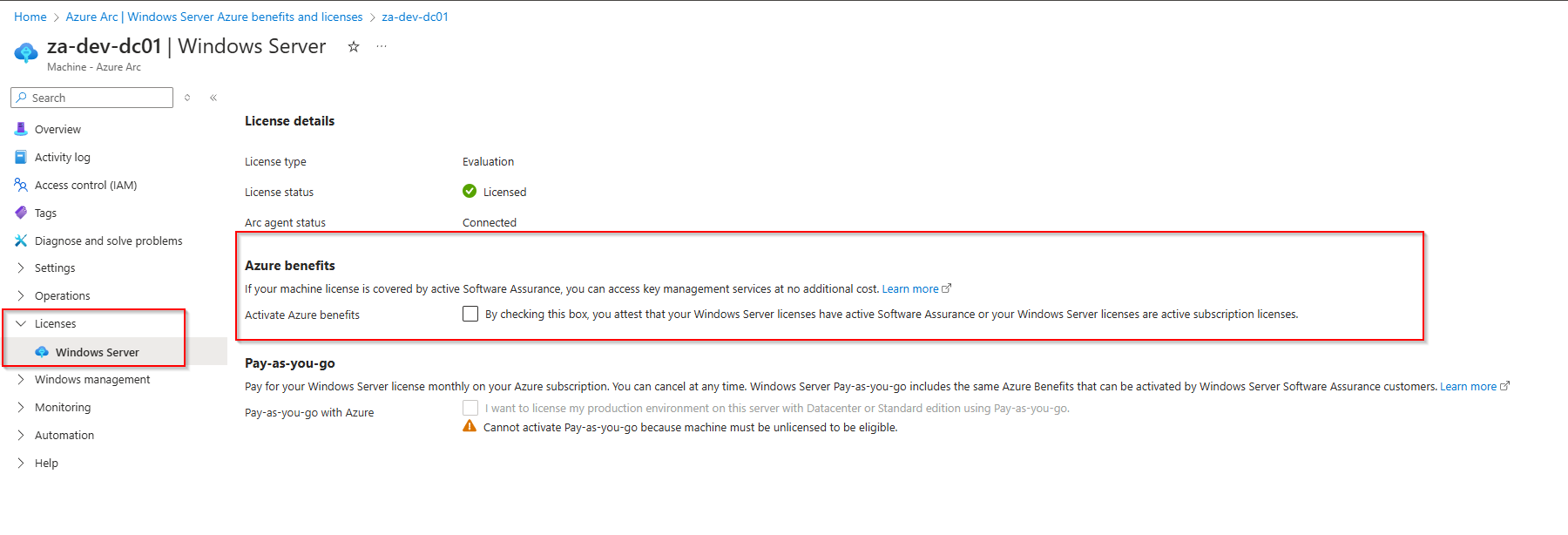
- Activate Benefits: Click on Activate Azure Benefits, review the terms, and confirm your attestation.

- Confirmation: Within 10 minutes, the selected servers will show as Activated for Azure benefits.
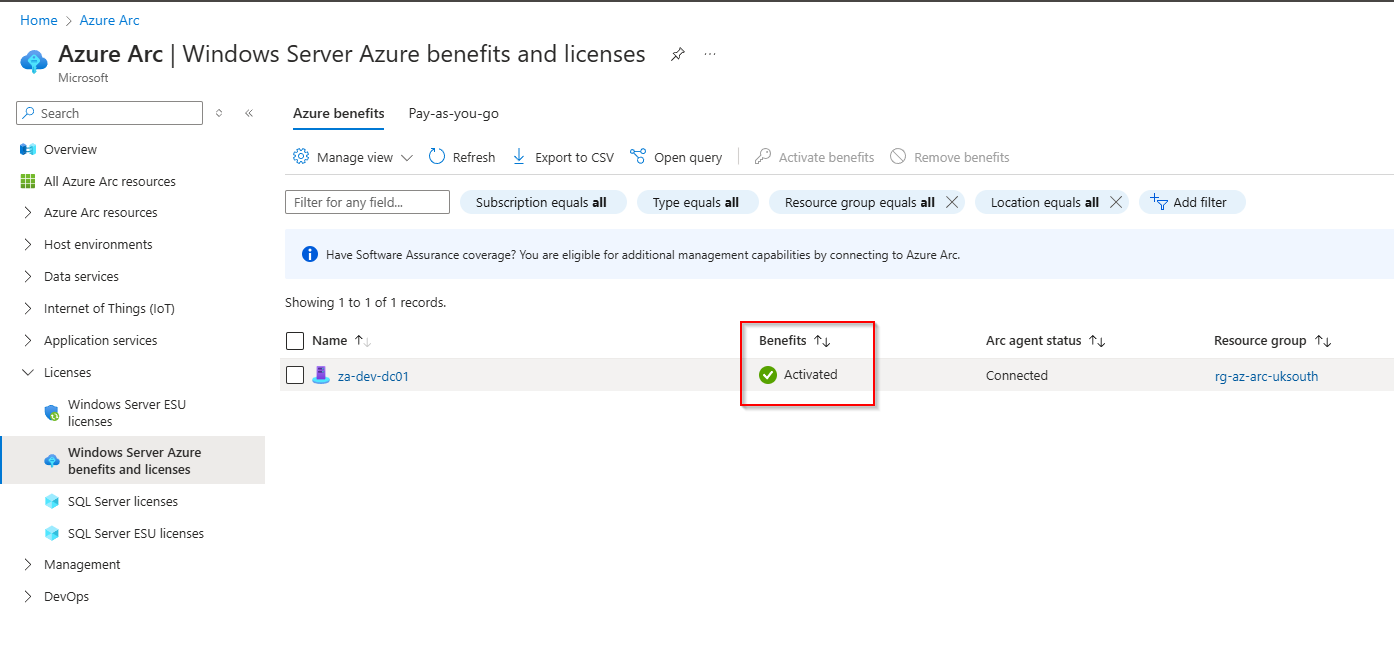
Billing and Cost Considerations
While the activation of benefits is free for eligible servers, note the following:
- Log Analytics Costs: Data ingestion for Azure Change Tracking and Inventory and Best Practices Assessment may incur charges.
- Azure Site Recovery: The configuration is free, but storage, compute, and networking costs apply.
Conclusion
Windows Server Management enabled by Azure Arc transforms how organizations manage hybrid environments, offering a unified, robust, and scalable solution. Whether through the Azure Portal or PowerShell, activating these benefits ensures better governance, streamlined updates, and advanced troubleshooting capabilities.
For detailed instructions and official documentation, refer to Microsoft’s Windows Server Management Overview.
Ready to unlock the full potential of your Windows Server environment? Enable Windows Server Management by Azure Arc today!
About the author
Shaun Hardneck is a seasoned Microsoft Cloud Security Specialist and founder of the blog ThatLazyAdmin, where he shares his expertise in Microsoft 365, Azure, and hybrid cloud technologies. With a strong focus on enabling businesses to adopt secure, scalable, and efficient IT solutions, Shaun brings years of hands-on experience in Microsoft Azure Arc, Windows Server management, and enterprise cloud security. His practical approach and deep technical knowledge make him a trusted advisor for organizations navigating their digital transformation journey.

Be First to Comment