Optimizing Attack Surface Reduction (ASR) Exclusions on Microsoft Servers: Best Practices with Intune
When managing file and process exclusions for Attack Surface Reduction (ASR) rules on Microsoft servers using Intune Security policies, it’s essential to follow best practices to ensure that security is not compromised while maintaining the functionality of necessary applications and services. Here’s a detailed guide:
Use Centralized Management through Intune
- Profile Creation: Create Endpoint Security policies in Intune specifically for ASR rules. This should be done under the “Endpoint Security” section, using the “Attack Surface Reduction rules” template.
- Exclusions Configuration: Within the ASR profile, you can configure file and process exclusions for specific ASR rules. Ensure that these exclusions are as specific as possible to limit the risk of bypassing critical security controls.
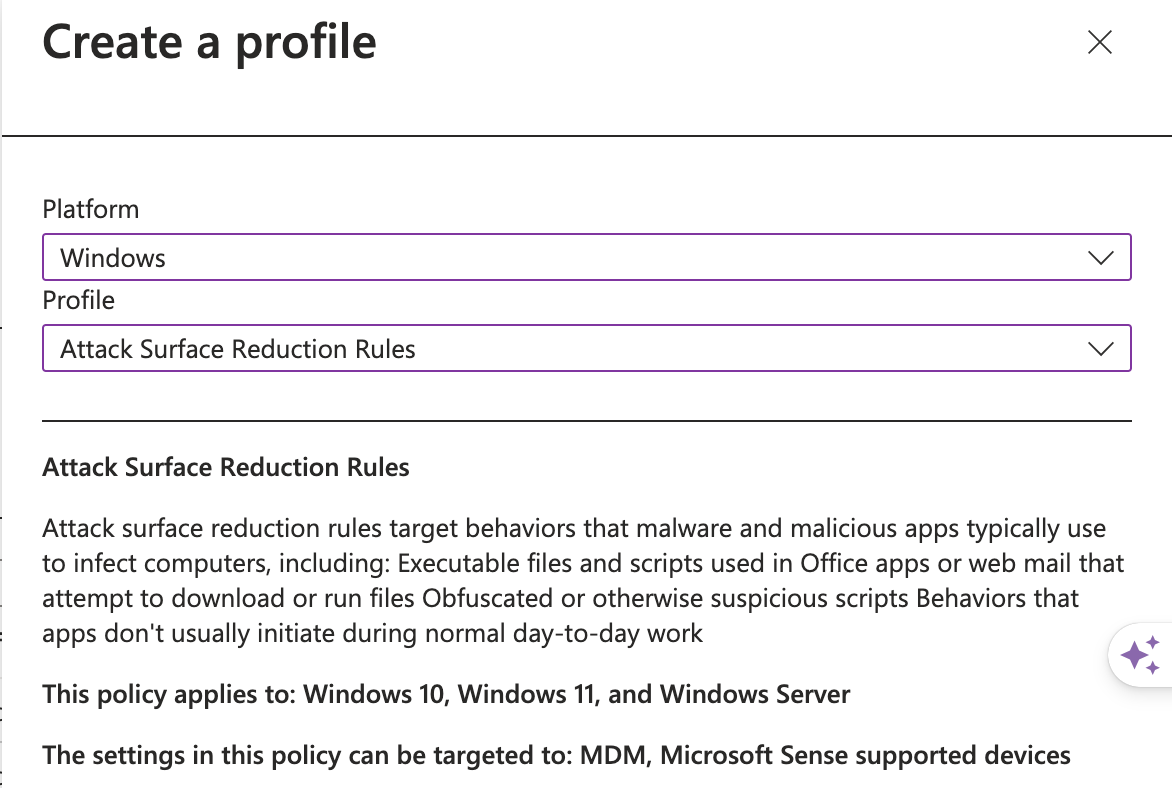
Minimize Exclusions
- Assess Necessity: Only configure exclusions that are absolutely necessary. Over-exclusion can reduce the effectiveness of ASR rules and increase the attack surface.
- Scope of Exclusions: Preferably, limit exclusions to the specific file paths and processes rather than broader exclusions like entire directories or file types.
Use Wildcards Judiciously
- Wildcard Usage: When using wildcards, ensure they are used carefully to prevent overly broad exclusions. For example, use *.exe only if it’s crucial and specify exact paths when possible, e.g., C:\Program Files\App\app.exe.
Monitor Excluded Items
- Logging and Monitoring: Implement logging and monitoring of the excluded files and processes to ensure they are not exploited by attackers. Use Microsoft Defender for Endpoint (if available) to track and alert on suspicious activities related to these exclusions.
- Review Regularly: Periodically review the exclusions to ensure they are still needed. Remove any that are no longer required.
Document the Exclusions
- Documentation: Maintain a detailed document that lists all exclusions, the reasoning behind each, and who approved them. This is crucial for security audits and for revisiting exclusions during policy reviews.
- Change Control Process: Any changes to exclusions should go through a formal change control process to ensure they are scrutinized and approved by relevant stakeholders.
Test Before Deployment
- Staged Deployment: Test the ASR policy with exclusions in a controlled environment before rolling it out to production. This helps identify any potential issues that may arise due to exclusions and allows adjustments to be made.
- Pilot Groups: Deploy the policy first to a pilot group of servers before full-scale deployment, ensuring any unforeseen issues can be addressed promptly.
Regular Policy Audits
- Audit ASR Rules: Regularly audit the ASR rules and exclusions to ensure they align with the latest security best practices and organizational needs.
- Update as Necessary: Keep the ASR policy updated as your organization’s environment and security landscape evolve.
Conclusion
By following these best practices, you can effectively manage ASR rules and their exclusions in an Intune-managed environment, ensuring that your servers remain secure while accommodating necessary business processes. Regular review and strict control over exclusions are critical to maintaining a secure environment.

Be First to Comment