Installing Exchange 2010 SP3 and Rollup 17
Exchange SP3 can be downloaded from the following link.
To get started you will have to extract the content for the file before the setup starts.


Once the extract is completed, navigate the location where the files has been extracted and click on Setup.exe, the Exchange upgrade setup windows will then launch.

Click on “Install Microsoft Exchange Server Upgrade” to start the process.
On the Home screen click next and accept the license agreement.


The upgrade process will start, wait for it to complete and then restart the server.

Once the verification process is complete, click on Upgrade to complete the upgrade process.


Just click on Finish to exit the upgrade setup.

To verify that SP3 has been installed and the Version of Exchange running on the Server is Exchange 2010 SP3 run the following cmdlet.
|
1 |
GCM exsetup |%{$_.Fileversioninfo} |

As we can see the current version installed in 14.3, so that means our upgrade completed and the latest version has been installed.
Next, we need to install the latest Roll Up for Exchange 2010 SP3 which is Roll Up 17, to get started with the update double click on the Roll up 17 msi file.

The setup will verify if server meets the needed requirements.

Click on Next to start the Roll Up installation process.

Accept the Terms and Conditions and click next.

Wait while the setup prepares the server for the installation process and then click Next.

Note: Depending on your Exchange server specification this could take a bit of time.




Let’s verify the Service pack level as well as the Roll Up level by running the following cmdlet.
|
1 |
GCM exsetup |%{$_.Fileversioninfo} |


As you can notice the version numbers has changed from when we previously ran the same cmdlet.
To sum it up, in this post we have looked at installing Exchange 2010 Service Pack 3 as well as Roll Up 17.
#ThatLazyAdmin

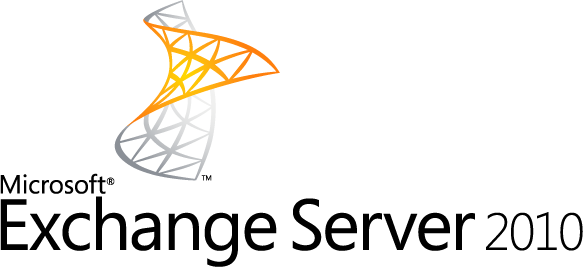
Be First to Comment