Room Mailbox in Office 365 not Showing Details in Calendar.
In this post I will demonstrate how to change the default calendar view of a “Room Mailbox” and include the “Subject” . By default the “Room” Mailbox in Office 365 only shows you the “Busy” Status.
“A room mailbox is a resource mailbox that’s assigned to a physical location, such as a conference room, an auditorium, or a training room. With room mailboxes, users can easily reserve these rooms by including room mailboxes in their meeting requests. When they do this, the room mailbox uses options you can configure to decide whether the invite should be accepted or denied.”
First we need to connect to Exchange Online, the following script can be used to connect Exchange Online PowerShell.
https://gallery.technet.microsoft.com/office/Connect-To-Office-365-9b235018
Next we will run the command to get all “Room” mailbox’s in the Tenant.
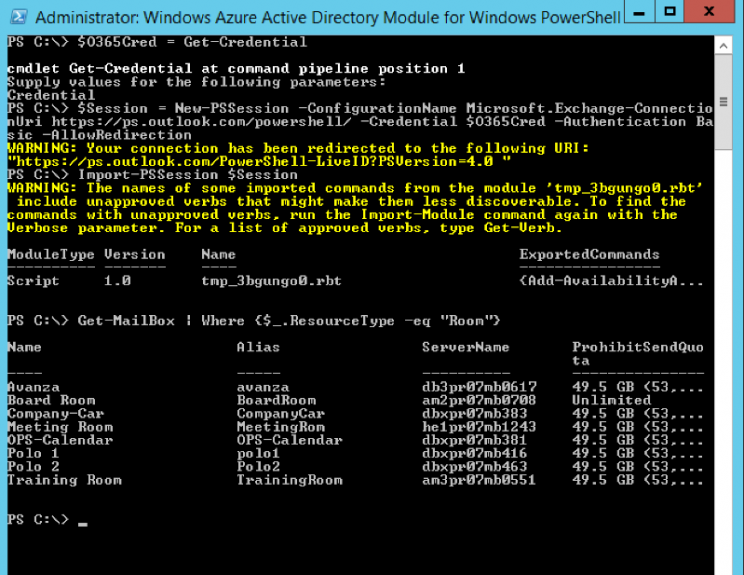
To get a list of all “Room” Mailbox’s run:
|
1 |
Get-MailBox | Where {$_.ResourceType -eq "Room"} |
Next we will Run a Command to show us the Current properties of the “Room” mailbox “Training”
To get the Properties of the “Room” mailbox run:
|
1 |
Get-CalendarProcessing -Identity TrainingRoom | fl |

After running the last command we can see the current settings for the “Room” mailbox and we can change what is needed. The three area we will change is :
-AddOrganizerToSubject
-DeleteComments
-DeleteSubject
Now We can run the following command to make the changes :
|
1 |
Set-CalendarProcessing -Identity TrainingRoom -AddOrganizerToSubject $true -DeleteComments $false -DeleteSubject $false |
After running this command and you open the Calendar for the “Room” Mailbox you will see that you can now see who the Organiser is as well as the Subject for the entry .
#ThatLazyAdmin


Be First to Comment